iOS: Download & Sign up
To sign up for {App Name} on your iPhone:
- Visit the official App Store Listing.
- Tap “Install”
- Once downloaded, tap on the app from your home screen
- Choose a login method to create your account
Please remember which method you used to make logging in from a second device easier.
Sign In
To sign in to the {App Name} iPhone app, use the same login method you used to sign up. Doing so will ensure that you restore your subscription.
Log Out
To log out of the {App Name} iPhone app, tap “Profile” and “Log out.”
Keep the app up to date
If you are missing a feature or something isn’t working right, it may be because you are using an old version of the app. We make weekly updates to the app, so we recommend keeping the app up to date. To update the {App Name} iPhone app to the latest version, please follow these instructions:
- Open the App Store.
- Tap your profile icon at the top of the screen.
- Use your finger to pull down to refresh the page (this is important).
- Tap “UPDATE” next to Captions or simply tap “UPDATE ALL”.
We highly recommend turning on automatic updates so that the {App Name} iPhone app is automatically kept up to date. To enable this feature, please follow these instructions.
Android: Download & Sign up
To sign up for Captions on your Android device:
- Visit the official Play Store Listing.
- Tap “Install”
- Once downloaded, tap on the app from your home screen
- Choose a login method to create your account
Please remember which method you used to make logging in from a second device easier.
Sign In
To sign in to the {App Name} Android app, use the same login method you used to sign up. Doing so will ensure that you restore your subscription. If you are signing in to a new device or second device, please know that all projects are locally stored and projects are not synced between devices. In other words, projects are only available on the device in which they were created.
Log out
To log out of the {App Name} Android app, tap on “Profile” and then “Log out.” Before logging out of the {App Name} app, please know that all projects will be deleted as soon as you log out.
Keep the app up to date
If you are missing a feature or something isn’t working right, it may be because you are using an old version of the app. We make weekly updates to the app, so we recommend keeping the app up to date. To update the captions Android app to the latest version, please follow these instructions:
To update the {App Name} Android app to the latest version, please follow these instructions:
- Open the Google Play Store
- Tap your profile icon
- Tap “Manage apps & Device,” then “Manage”
- Tap “{App Name} ” (if you don’t see {App Name} in this list, it means that you are on the most up-to-date version)
- Tap “Update.”
We also highly recommend turning on automatic updates so that the {App Name} Android app is automatically kept up to date. To enable this feature, please follow these instructions.